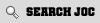pics
+2
Reaver 'Ant'
popeye
6 posters
Page 1 of 1
 pics
pics
hi peeps, i'm one of the newies to the club, i've got a bora 130 tdi on an 02 plate. i've got some pics on me pc, still trying to work out how to get them on the club site, any help would be greatful 


 Re: pics
Re: pics
Hi buddy welcome to JOC what you need is a photo bucket account or something of that description and link them that way hope this helps 
 Re: pics
Re: pics
i've got one maps, still trying to put on here, been lookin at others members rides but cant suss out how to put mine on, can you help, please
 Re: pics
Re: pics
yeah man u need to join something like photobucket and load them on to there and then you can copy them over to here
 Re: pics
Re: pics
Hi buddy set up your pics in photobucket.com and follow the instructions below they can also be found with images at [You must be registered and logged in to see this link.]
Linking Basics
Overview: The following tutorial is a step by step guide on how to direct link files from Photobucket to your favorite forums, message boards, emails, instant messenges, and web layouts.
Requirements: You must be a Photobucket account holder. You also must already have content uploaded into your Photobucket account.
Steps to Take:
1. Log into your Photobucket account at [You must be registered and logged in to see this link.]
2. From the navigation bar at the top of your album, select the "albums & upload" tab.
3. Locate the thumbnail image for the file you wish to direct link and notice the three separate linking codes below it.
Note: You can access these same codes from the "edit", or full size, page as well.
4. Email & IM (Share URL): Use this to send via IM or Email. This can be turned off in your account options or the "change link options" hyperlink under your first thumbnail image.
5. Direct Link: Use this for layout pages and MySpace backgrounds. This can be turned off in your account options or the "change link options" hyperlink under your first thumbnail image.
6. HTML Code: Use this for linking to sites like MySpace or Ebay. This can be turned off in your account options or the "change link options" hyperlink under your first thumbnail image.
7. IMG Code: Use this for Bulletin Boards and Forums. This can be turned off in your account options or the "change link options" hyperlink under your first thumbnail image.
8. Left click in the field for the code that you want to use. This will automatically copy the code for you, as denoted by the yellow "Copied" message that pops up.
Navigate to the place where you would like to link your image to. This might be a forum, message board, email, instant message, etc, and paste (right click, select "paste") the code into the appropriate field.
Note: Many message boards and forums are different, so you may need to consult their Help or FAQ documents for further guidance on which code you should be using.
9. If the linking codes are not visible in your account, you must enable them by going into your "account options".
Note: This can also be accomplished with the "change link options" hyperlink under your first thumbnail image.
10. Locate your "Album Settings" and click on the "edit my album settings" link.
11. Check the boxes to display the links for the codes that you would like to display in your account.
12. Click on the "Save" button so your changes take effect!
Linking Basics
Overview: The following tutorial is a step by step guide on how to direct link files from Photobucket to your favorite forums, message boards, emails, instant messenges, and web layouts.
Requirements: You must be a Photobucket account holder. You also must already have content uploaded into your Photobucket account.
Steps to Take:
1. Log into your Photobucket account at [You must be registered and logged in to see this link.]
2. From the navigation bar at the top of your album, select the "albums & upload" tab.
3. Locate the thumbnail image for the file you wish to direct link and notice the three separate linking codes below it.
Note: You can access these same codes from the "edit", or full size, page as well.
4. Email & IM (Share URL): Use this to send via IM or Email. This can be turned off in your account options or the "change link options" hyperlink under your first thumbnail image.
5. Direct Link: Use this for layout pages and MySpace backgrounds. This can be turned off in your account options or the "change link options" hyperlink under your first thumbnail image.
6. HTML Code: Use this for linking to sites like MySpace or Ebay. This can be turned off in your account options or the "change link options" hyperlink under your first thumbnail image.
7. IMG Code: Use this for Bulletin Boards and Forums. This can be turned off in your account options or the "change link options" hyperlink under your first thumbnail image.
8. Left click in the field for the code that you want to use. This will automatically copy the code for you, as denoted by the yellow "Copied" message that pops up.
Navigate to the place where you would like to link your image to. This might be a forum, message board, email, instant message, etc, and paste (right click, select "paste") the code into the appropriate field.
Note: Many message boards and forums are different, so you may need to consult their Help or FAQ documents for further guidance on which code you should be using.
9. If the linking codes are not visible in your account, you must enable them by going into your "account options".
Note: This can also be accomplished with the "change link options" hyperlink under your first thumbnail image.
10. Locate your "Album Settings" and click on the "edit my album settings" link.
11. Check the boxes to display the links for the codes that you would like to display in your account.
12. Click on the "Save" button so your changes take effect!
 Re: pics
Re: pics
Hi mate had any luck with your pics after our chat via the messages area?

mup130tdi- 1.4 TSI - 122ps!
- Number of posts : 179
Localisation : Northampton
Registration date : 2007-04-13
 Re: pics
Re: pics
Hello there,had me little jetta for about 2 months now,just put coilovers on,tidying the bottom half,mk1 bumper,few other mods ,work in progress.Going down the lowrider/hotrod/euro look!  [img][You must be registered and logged in to see this link.][/img] 8
[img][You must be registered and logged in to see this link.][/img] 8

stulow- Newbie
- Number of posts : 3
Localisation : durham
Registration date : 2009-06-28
 Similar topics
Similar topics» pics of the car
» got another jetta new pics added
» New member
» Back on the Road for 2014
» new pics update
» got another jetta new pics added
» New member
» Back on the Road for 2014
» new pics update
Page 1 of 1
Permissions in this forum:
You cannot reply to topics in this forum