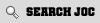Hello All!
+3
Onos
venturbo
dicko120
7 posters
Page 1 of 1
 Hello All!
Hello All!
Hi folks!
Just last week bought myself a 1990 8v GTI. I had a GX years ago and needed a second car for commuting, and happened to come upon the Mettalic Black beast which you will see when I get the image uploaded!
Looking to run it as is for a while, but then spend a bit of time and money on her.
She has apparently been bored out to 1900, fitted with an ECU chip (unknown exactly, but it was an AMD one), high lift cam, lowered 60mm, eyebrow spoiler, Nardi GTI engineering steering wheel, and VW Motorsport gear knob. Needs a bit of tidying, but for £850, i think it was a bargain!
Other than a couple of bits of bodywork and some niggles, which I am already looking into remedying when the weather breaks a little, she's fairly solid.
Looking forward to the summer for some shows and serious modifying!
Just last week bought myself a 1990 8v GTI. I had a GX years ago and needed a second car for commuting, and happened to come upon the Mettalic Black beast which you will see when I get the image uploaded!
Looking to run it as is for a while, but then spend a bit of time and money on her.
She has apparently been bored out to 1900, fitted with an ECU chip (unknown exactly, but it was an AMD one), high lift cam, lowered 60mm, eyebrow spoiler, Nardi GTI engineering steering wheel, and VW Motorsport gear knob. Needs a bit of tidying, but for £850, i think it was a bargain!
Other than a couple of bits of bodywork and some niggles, which I am already looking into remedying when the weather breaks a little, she's fairly solid.
Looking forward to the summer for some shows and serious modifying!
dicko120- 1.6 TDI - 105ps!
- Number of posts : 63
Localisation : Lyneham, Wiltshire
Registration date : 2009-11-22
 Re: Hello All!
Re: Hello All!
AAAARRRRGH!!! Help! How to upload pics!!
dicko120- 1.6 TDI - 105ps!
- Number of posts : 63
Localisation : Lyneham, Wiltshire
Registration date : 2009-11-22
 Re: Hello All!
Re: Hello All!
Hi mate firstly welcome to the site and your Jetta sounds pretty sweet.
This was posted by Ant and hope it may help you to get some piccy's up soon.
--------------------------------------------------------------------------------
Hi buddy set up your pics in photobucket.com and follow the instructions below they can also be found with images at [You must be registered and logged in to see this link.]
Linking Basics
Overview: The following tutorial is a step by step guide on how to direct link files from Photobucket to your favorite forums, message boards, emails, instant messenges, and web layouts.
Requirements: You must be a Photobucket account holder. You also must already have content uploaded into your Photobucket account.
Steps to Take:
1. Log into your Photobucket account at [You must be registered and logged in to see this link.]
2. From the navigation bar at the top of your album, select the "albums & upload" tab.
3. Locate the thumbnail image for the file you wish to direct link and notice the three separate linking codes below it.
Note: You can access these same codes from the "edit", or full size, page as well.
4. Email & IM (Share URL): Use this to send via IM or Email. This can be turned off in your account options or the "change link options" hyperlink under your first thumbnail image.
5. Direct Link: Use this for layout pages and MySpace backgrounds. This can be turned off in your account options or the "change link options" hyperlink under your first thumbnail image.
6. HTML Code: Use this for linking to sites like MySpace or Ebay. This can be turned off in your account options or the "change link options" hyperlink under your first thumbnail image.
7. IMG Code: Use this for Bulletin Boards and Forums. This can be turned off in your account options or the "change link options" hyperlink under your first thumbnail image.
8. Left click in the field for the code that you want to use. This will automatically copy the code for you, as denoted by the yellow "Copied" message that pops up.
Navigate to the place where you would like to link your image to. This might be a forum, message board, email, instant message, etc, and paste (right click, select "paste") the code into the appropriate field.
Note: Many message boards and forums are different, so you may need to consult their Help or FAQ documents for further guidance on which code you should be using.
9. If the linking codes are not visible in your account, you must enable them by going into your "account options".
Note: This can also be accomplished with the "change link options" hyperlink under your first thumbnail image.
10. Locate your "Album Settings" and click on the "edit my album settings" link.
11. Check the boxes to display the links for the codes that you would like to display in your account.
12. Click on the "Save" button so your changes take effect!
_________________
This was posted by Ant and hope it may help you to get some piccy's up soon.
--------------------------------------------------------------------------------
Hi buddy set up your pics in photobucket.com and follow the instructions below they can also be found with images at [You must be registered and logged in to see this link.]
Linking Basics
Overview: The following tutorial is a step by step guide on how to direct link files from Photobucket to your favorite forums, message boards, emails, instant messenges, and web layouts.
Requirements: You must be a Photobucket account holder. You also must already have content uploaded into your Photobucket account.
Steps to Take:
1. Log into your Photobucket account at [You must be registered and logged in to see this link.]
2. From the navigation bar at the top of your album, select the "albums & upload" tab.
3. Locate the thumbnail image for the file you wish to direct link and notice the three separate linking codes below it.
Note: You can access these same codes from the "edit", or full size, page as well.
4. Email & IM (Share URL): Use this to send via IM or Email. This can be turned off in your account options or the "change link options" hyperlink under your first thumbnail image.
5. Direct Link: Use this for layout pages and MySpace backgrounds. This can be turned off in your account options or the "change link options" hyperlink under your first thumbnail image.
6. HTML Code: Use this for linking to sites like MySpace or Ebay. This can be turned off in your account options or the "change link options" hyperlink under your first thumbnail image.
7. IMG Code: Use this for Bulletin Boards and Forums. This can be turned off in your account options or the "change link options" hyperlink under your first thumbnail image.
8. Left click in the field for the code that you want to use. This will automatically copy the code for you, as denoted by the yellow "Copied" message that pops up.
Navigate to the place where you would like to link your image to. This might be a forum, message board, email, instant message, etc, and paste (right click, select "paste") the code into the appropriate field.
Note: Many message boards and forums are different, so you may need to consult their Help or FAQ documents for further guidance on which code you should be using.
9. If the linking codes are not visible in your account, you must enable them by going into your "account options".
Note: This can also be accomplished with the "change link options" hyperlink under your first thumbnail image.
10. Locate your "Album Settings" and click on the "edit my album settings" link.
11. Check the boxes to display the links for the codes that you would like to display in your account.
12. Click on the "Save" button so your changes take effect!
_________________
venturbo- 2.0 TFSI - 200ps!
- Number of posts : 961
Localisation : OOoop Narfff....
Registration date : 2007-09-20
 Re: Hello All!
Re: Hello All!
[You must be registered and logged in to see this link.]
Cheers for the advice. Was clicking on host an image before, and took me to another website which wouldnt work!
Images of The Beast now in place!!! Comments/suggestions more than welcome!! The photos dont really do her justice though. Looks much lower than the photos suggest. If i take some more next to my 05 Polo GT TDI 130 for comparison, she makes the Polo look like its on stilts!! Goes well, but idling rough when warm. going to check out the usual snags (earths, throttle body switches, plug gaps) and also the exhaust has a slight leak i think. Anyone seen her before? She had work done at Star Performance of Kirkaldy back in my homeland on Scotland.
Cheers for the advice. Was clicking on host an image before, and took me to another website which wouldnt work!
Images of The Beast now in place!!! Comments/suggestions more than welcome!! The photos dont really do her justice though. Looks much lower than the photos suggest. If i take some more next to my 05 Polo GT TDI 130 for comparison, she makes the Polo look like its on stilts!! Goes well, but idling rough when warm. going to check out the usual snags (earths, throttle body switches, plug gaps) and also the exhaust has a slight leak i think. Anyone seen her before? She had work done at Star Performance of Kirkaldy back in my homeland on Scotland.
dicko120- 1.6 TDI - 105ps!
- Number of posts : 63
Localisation : Lyneham, Wiltshire
Registration date : 2009-11-22
 Re: Hello All!
Re: Hello All!
Welcome to the club mate

Onos- 2.0 TDI - 140ps!
- Number of posts : 259
Localisation : London
Registration date : 2008-04-27
 Re: Hello All!
Re: Hello All!
Welcome to the club and the car looks sweet man 


wiggy- 2.0 TFSI - 200ps!
- Number of posts : 801
Localisation : Lincolnshire
Registration date : 2008-05-23
 Re: Hello All!
Re: Hello All!
Welcome!
As our Cheers smiley is not working... I will offer this one.
[You must be registered and logged in to see this image.]
Enjoy the ride! Sounds like a nice set up.
As our Cheers smiley is not working... I will offer this one.
[You must be registered and logged in to see this image.]
Enjoy the ride! Sounds like a nice set up.

07jettamk5- 2.0 TDI - 170ps!
- Number of posts : 604
Localisation : Maryland, USA
Registration date : 2007-12-10
 Re: Hello All!
Re: Hello All!
Welcome to the forums lovin the car buddy looks really tidy for that price really tidy 
 Re: Hello All!
Re: Hello All!
nice motor  welcome
welcome

manzi- Staff Member
- Number of posts : 2101
Localisation : Rotherham
Registration date : 2007-08-14
Page 1 of 1
Permissions in this forum:
You cannot reply to topics in this forum